My First ColdBox Application
The coldbox create app command enables you to create application skeletons using one of our official skeletons or your own. Here are the names of the common ones you can find in our Github Organization:
Default: The default app template
Elixir : A ColdBox Elixir based template to do asset compilation for you
Rest: A RESTFul services template
Rest-hmvc: A RESTFul service built with modules
SuperSimple : The bare-bones template
Vite: The default template using VITE for asset bundling
You can find all our template skeletons here: github.com/coldbox-templates
Scaffolding Our Application
So let's create our first app using the default template skeleton:
File/Folder Conventions
Here are some of the major files and directory conventions you should know about:
.vscode
Mappings and build tasks for VSCode
build
Docker helpers
coldbox
The framework library
config
Configurations and module configurations
handlers
Event handler controllers
includes
i18n, JavaScript, helpers, CSS
interceptors
Event driven listeners go here
layouts
Application CFML layouts
lib
Java libraries or third party libraries
models
Model objects
modules
CommandBox driven dependencies
modules_app
Custom applicaiton modules
tests
Your application specs
views
Application CFML views
Here are the major files you should know about:
.cfconfig.json
Loads the CFML Engine settings
.cfformat.json
Formatting rules
.cflintrc
Linting rules
.env
Environment variables (Never commit)
.env.example
Example env file
Application.cfc
Your application bootstrap
box.json
Your CommandBox package descriptor
index.cfm
Front placeholder file
server.json
CommandBox server control
Now let's start a server so we can see our application running:
Default Event
This command will start a server with URL rewrites enabled, open a web browser for you, and execute the index.cfm which in turn executes the default event by convention in a ColdBox application: main.index. This is now our first runtime convention!
Instead of executing pages like in a traditional application, we always execute the same page but distinguish the event we want via URL routing. When no mappings are present, we execute the default event by convention.
Tip: ColdBox Events map to handlers (cfc) and appropriate actions (functions)
Tip: The default event can also be changed in the configuration file: config/Coldbox.cfc
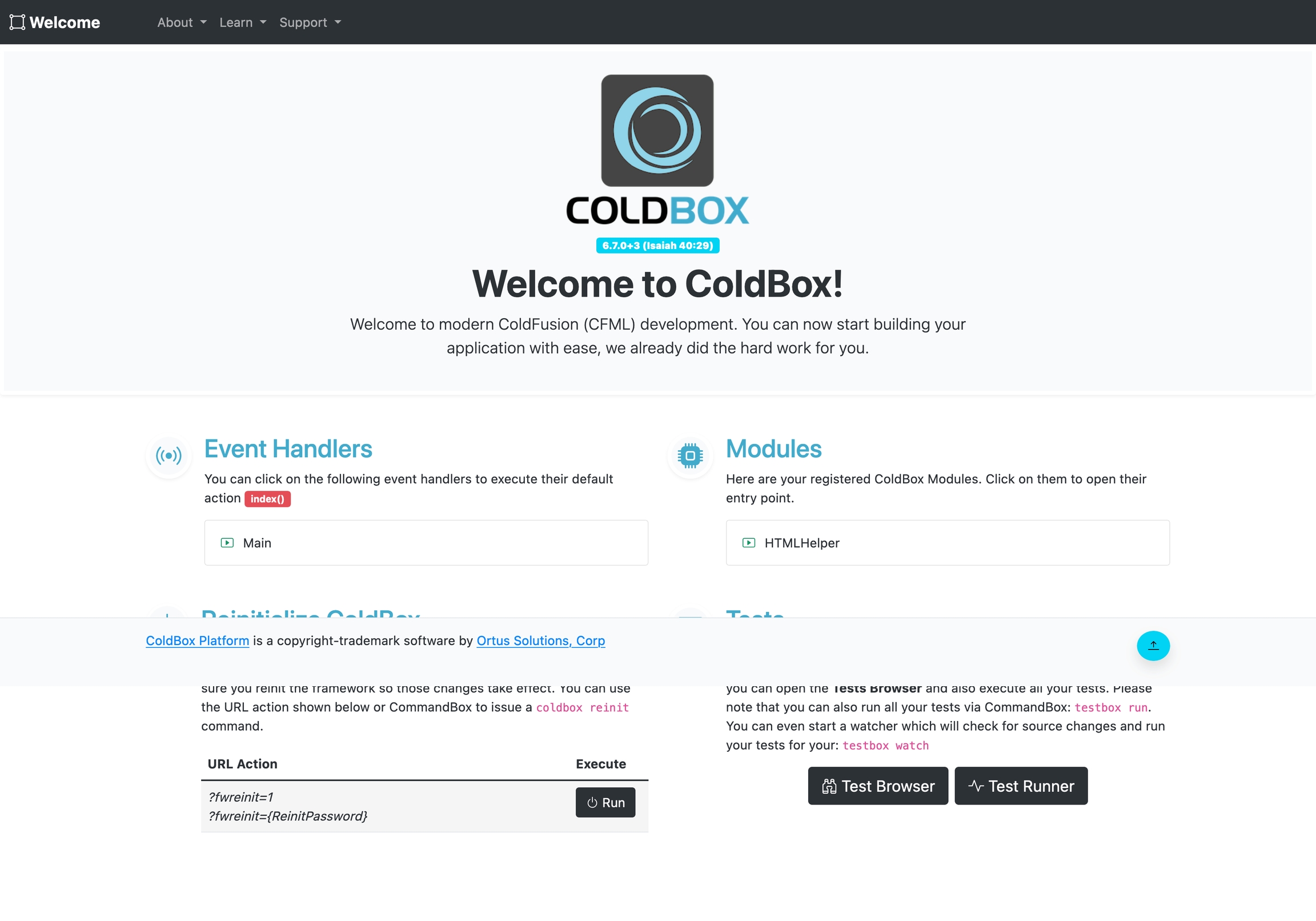
Hooray, we have scaffolded our first application, started a server, and executed the default event. Explore the application template generated, which contains useful information about your application.
Tip: Type coldbox create app help to get help on all the options for creating ColdBox applications.
Let's open the handler and see the code, so open handlers/main.cfc
The action (function) we are interested in is the index() function.
It sets a message in an incoming prc argument and then calls a method in the incoming event argument to set a view for rendering. We will discover these arguments in the next section. For now, we need to understand that handler actions are in place of traditional CFML pages. Depending on the incoming URL route, we execute the appropriate handler and action function.
Re-initializing the Application
There will be times when you make configuration or metadata/singleton code changes that are not reflected immediately in the application due to caching. You can tell the framework to reinit or restart the application for you via the URL by leveraging the special URL variable fwreinit.
You can also use CommandBox to reinit the application:
Tip: You can add a password to the reinit procedures for further security, please see the configuration section.
Last updated
Was this helpful?
