Scheduled Tasks
Requirements
The async package is what powers scheduled tasks and it can be available to any CFML application by using any of our standalone libraries and frameworks:
YOU DON'T NEED COLDBOX TO RUN ANY SCHEDULED TASKS OR ANY FEATURES OF THE ASYNC PACKAGE. YOU CAN USE ANY OF THE STANDALONE LIBRARIES ABOVE.
However, if you use ColdBox, you get enhanced features and new functionality. For example, the ColdBox Scheduled Tasks are an enhanced implementation of the core scheduled tasks we will be reviewing in this document.
Introduction
The async package offers you the ability to schedule tasks and workloads via the Scheduled Executors that you can register in the async manager. We also provide you with a lovely Scheduler class that can keep track of all the tasks you would like to be executing in a ScheduledExecutor. In essence, you have two options when scheduling tasks:
Scheduler Approach: Create a scheduler and register tasks in it
Scheduled Executor Approach: Create a
ScheduledExecutorand send task objects into it
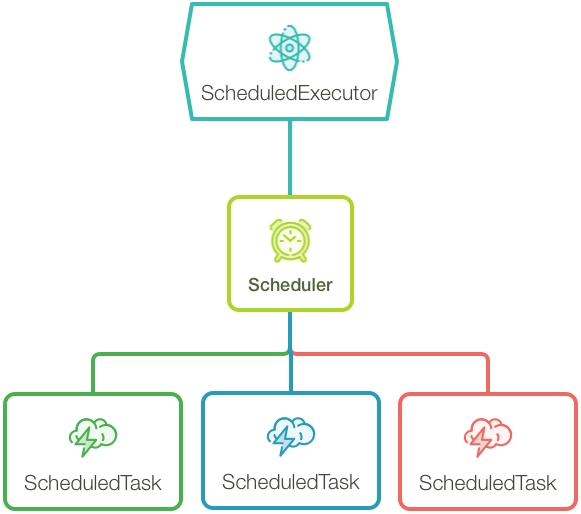
Scheduler Approach
To create a new scheduler you can call the Async Managers' newScheduler( name ) method. This will create a new coldbox.system.async.tasks.Scheduler object with the specified name you pass. It will also create a ScheduledExecutor for you with the default threads count inside the scheduler.. It will be then your responsibility to persist that scheduler so you can use it throughout your application process.
Once you get an instance to that scheduler you can begin to register tasks on it. Once all tasks have been registered you can use the startup() method to startup the tasks and the shutdown() method to shutdown all tasks and the linked executor.
The name of the ScheduledExecutor will be {schedulerName}-scheduler
Configuration Methods
The following methods are used to impact the operation of all scheduled tasks managed by the scheduler:
Method
Description
setTimezone( timezone )
Set the timezone to use for all registered tasks
setExecutor( executor )
Override the executor generated for the scheduler
Timezone For All Tasks
By default, all tasks run under the system default timezone which usually is UTC. However, if you would like to change to a different execution timezone, then you can use the setTimeZone() method and pass in a valid timezone string:
You can find all valid time zone Id's here: https://docs.oracle.com/en/java/javase/11/docs/api/java.base/java/time/ZoneId.html
Remember that some timezones utilize daylight savings time. When daylight saving time changes occur, your scheduled task may run twice or even not run at all. For this reason, we recommend avoiding timezone scheduling when possible.
Custom Executor
By default the scheduler will register a scheduled executor with a default of 20 threads for you with a name of {schedulerName}-scheduler. If you want to add in your own executor as per your configurations, then just call the setExecutor() method.
Scheduler Properties
Every scheduler has the following properties available to you in the variables scope
Object
Description
asyncManager
Async manager reference
executor
Scheduled executor
started
A boolean flag indicating if the scheduler has started or not
tasks
The collection of registered tasks
timezone
Java based timezone object
util
ColdBox utility
Scheduler Utility Methods
Every scheduler has several utility methods:
Method
Description
getRegisteredTasks()
Get an ordered array of all the tasks registered in the scheduler
getTaskRecord( name )
Get the task record structure by name:
{
name,
task,
future,
scheduledAt,
registeredAt,
error,
errorMessage,
stacktrace
}
getTaskStats()
Builds out a struct report for all the registered tasks in this scheduler
hasTask( name )
Check if a scheduler has a task registered by name
hasStarted()
Has the scheduler started already
removeTask( name )
Cancel a task and remove it from the scheduler
startup()
Startup the scheduler. This is called by ColdBox for you. No need to call it.
shutdown()
Shutdown the scheduler
task( name, debug )
Register a new task and return back to you the task so you can build it out. You can also pass in an optional debug argument to set the task's debug setting which defaults to false.
Scheduling Tasks
Ok, now that we have seen all the capabilities of the scheduler, let's dive deep into scheduling tasks with the task( name ) method.
Registering Tasks
Once you call on this method, the scheduler will create a ColdBoxScheduledTask object for you, configure it, wire it, register it and return it to you.
You can find the API Docs for this object here: https://s3.amazonaws.com/apidocs.ortussolutions.com/coldbox/6.4.0/coldbox/system/async/tasks/ScheduledTask.html
Task Closure/Lambda/Object
You register the callable event via the call() method on the task object. You can register a closure/lambda or a invokable CFC. If you register an object, then we will call on the object's run() method by default, but you can change it using the method argument and call any public/remote method.
Frequencies
There are many many frequency methods in scheduled tasks that will enable the tasks in specific intervals. Every time you see that an argument receives a timeUnit the available options are:
days
hours
minutes
seconds
milliseconds (default)
microseconds
nanoseconds
Ok, let's go over the frequency methods:
Frequency Method
Description
every( period, timeunit )
Run the task every custom period of execution
spacedDelay( spacedDelay, timeunit )
Run the task every custom period of execution but with NO overlaps
everyMinute()
Run the task every minute from the time it get's scheduled
everyHour()
Run the task every hour from the time it get's scheduled
everyHourAt( minutes )
Set the period to be hourly at a specific minute mark and 00 seconds
everyDay()
Run the task every day at midnight
everyDayAt( time )
Run the task daily with a specific time in 24 hour format: HH:mm
everyWeek()
Run the task every Sunday at midnight
everyWeekOn( day, time )
Run the task weekly on the given day of the week and time
everyMonth()
Run the task on the first day of every month at midnight
everyMonthOn( day, time )
Run the task every month on a specific day and time
onFirstBusinessDayOfTheMonth( time )
Run the task on the first Monday of every month
onLastBusinessDayOfTheMonth( time )
Run the task on the last business day of the month
everyYear()
Run the task on the first day of the year at midnight
everyYearOn( month, day, time )
Set the period to be weekly at a specific time at a specific day of the week
onWeekends( time )
Run the task on Saturday and Sunday
onWeekdays( time )
Run the task only on weekdays at a specific time.
onMondays( time )
Only on Mondays
onTuesdays( time )
Only on Tuesdays
onWednesdays( time )
Only on Wednesdays
onThursdays( time )
Only on Thursdays
onFridays( time )
Only on Fridays
onSaturdays( time )
Only on Saturdays
onSundays( time )
Only on Sundays
All time arguments are defaulted to midnight (00:00)
Preventing Overlaps / Stacking
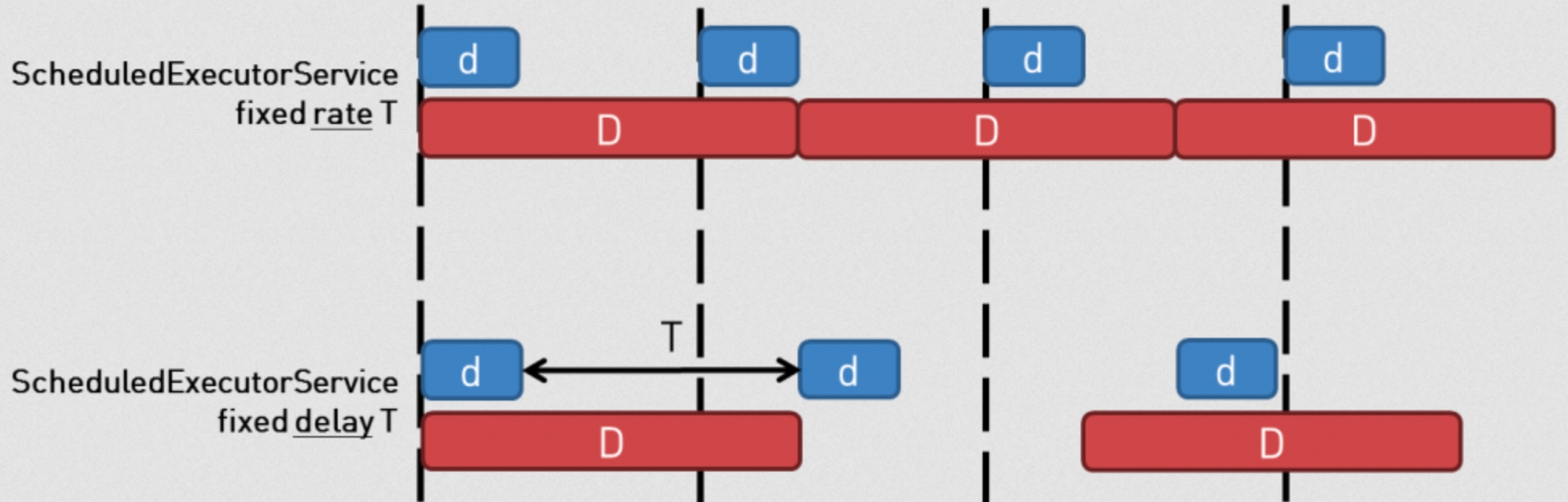
By default all tasks that have interval rates/periods that will execute on that interval schedule. However, what happens if a task takes longer to execute than the period? Well, by default the task will not execute if the previous one has not finished executing, causing the pending task to execute immediately after the current one completes ( Stacking Tasks ). If you want to prevent this behavior, then you can use the withNoOverlaps() method and ColdBox will register the tasks with a fixed delay. Meaning the intervals do not start counting until the last task has finished executing.

Spaced delays are a feature of the Scheduled Executors. There is even a spacedDelay( delay, timeUnit ) method in the Task object.
Delaying First Execution
Every task can also have an initial delay of first execution by using the delay() method.
The delay is numeric and the timeUnit can be:
days
hours
minutes
seconds
milliseconds (default)
microseconds
nanoseconds
One Off Tasks
A part from registering tasks that have specific intervals/frequencies you can also register tasks that can be executed ONCE ONLY. These are great for warming up caches, registering yourself with control planes, setting up initial data collections and so much more.
Basically, you don't register a frequency just the callable event. Usually, you can also combine them with a delay of execution, if you need them to fire off after certain amount of time has passed.
Life-Cycle Methods
We already saw that a scheduler has life-cycle methods, but a task can also have several useful life-cycle methods:
Method
Description
after( target )
Store the closure to execute after the task executes
function( task, results )
before( target )
Store the closure to execute before the task executes
function( task )
onFailure( target )
Store the closure to execute if there is a failure running the task
function( task, exception )
onSuccess( target )
Store the closure to execute if the task completes successfully
function( task, results )
Timezone
By default, all tasks will ask the scheduler for the timezone to run in. However, you can override it on a task-by-task basis using the setTimezone( timezone ) method:
You can find all valid time zone Id's here: https://docs.oracle.com/en/java/javase/11/docs/api/java.base/java/time/ZoneId.html
Remember that some timezones utilize daylight savings time. When daylight saving time changes occur, your scheduled task may run twice or even not run at all. For this reason, we recommend avoiding timezone scheduling when possible.
Truth Test Constraints
There are many ways to constrain the execution of a task. However, you can register a when() closure that will be executed at runtime and boolean evaluated. If true, then the task can run, else it is disabled.
Start and End Dates
All scheduled tasks support the ability to seed in the startOnDateTime and endOnDateTime dates via our DSL:
startOn( date, time = "00:00" )endOn( date, time = "00:00" )
This means that you can tell the scheduler when the task will become active on a specific date and time (using the scheduler's timezone), and when the task will become disabled.
Start and End Times
All scheduled tasks support the ability to seed in the startTime and endTime dates via our DSL:
startOnTime( time = "00:00" )endOnTime( time = "00:00" )between( startTime = "00:00", endTime "00:00" )
This means that you can tell the scheduler to restrict the execution of the task after and/or before a certain time (using the scheduler's timezone).
Disabling/Pausing Tasks
Every task is runnable from registration according to the frequency you set. However, you can manually disable a task using the disable() method:
Once you are ready to enable the task, you can use the enable() method:
Registering a task as disabled can lead to a task continuing to execute if it was later enabled and then removed via removeTask( name ) and not disabled again before doing so.
Task Stats
All tasks keep track of themselves and have lovely metrics. You can use the getStats() method to get a a snapshot structure of the stats in time. Here is what you get in the stats structure:
Metric
Description
created
The timestamp of when the task was created in memory
inetHost
The hostname of the machine this task is registered with
lastRun
The last time the task ran
lastResult
The last result the task callable produced
localIp
The ip address of the server this task is registered with
neverRun
A boolean flag indicating if the task has NEVER been ran
nextRun
When the task will run next
totalFailures
How many times the task has failed execution
totalRuns
How many times the task has run
totalSuccess
How many times the task has run and succeeded
Task Helpers
We have created some useful methods that you can use when working with asynchronous tasks:
Method
Description
debug( boolean )
Enable / disable debug output stream
err( var )
Send output to the error stream
hasScheduler()
Verifies if the task is assigned a scheduler or not
isDisabled()
Verifies if the task has been disabled by bit
isConstrained()
Verifies if the task has been constrained to run by dayOfMonth, dayOfWeek, firstBusinessDay, lastBusinessDay, weekdays, weekends, startOnDateTime, endOnDateTime, startTime, endTime
out( var )
Send output to the output stream
start()
This kicks off the task into the scheduled executor manually. This method is called for you by the scheduler upon application startup or module loading.
setMeta( struct )
Set the meta struct of the task. This is a placeholder for any data you want to be made available to you when working with a task.
setMetaKey( key, value )
Set a key on the custom meta struct.
deleteMetaKey( key )
Delete a key from the custom meta struct.
Scheduled Executor Approach
Let's investigate now a second approach to task scheduling. We have seen the Scheduler approach which is a self-contained object that can track multiple tasks for you and give you enhanced and fluent approaches to scheduling. However, there are times, where you just want to use a ScheduledExecutor to send tasks into for either one-time executions, or also on specific frequencies and skip the Scheduler.
Like with anything in life, there are pros and cons. The Scheduler approach will track all the scheduled future results of each task so you can see their progress, metrics and even cancel them. With this approach, it is more of a set off and forget approach.
Register a Scheduled Executor
Let's get down to business. The first step is to talk to the AsyncManager and register a scheduled executor. You can do this using two methods:
newExecutor( name, type, threads )- Pass by typenewScheduledExecutor( name, threads )- Shorthand
Once you register the executor the Async Manager will track it's persistence and then you can request it's usage anywhere in your app via the getExecutor( name ) method or inject it using the executors injection DSL.
Scheduling
Now that we have a scheduler, we can use the newTask() method to get a ScheduledTask , configure it, and send it for execution.
As you can see, now we are in Scheduling Tasks mode, and all the docs on it apply. Several things are different in this approach:
We talk to the executor via the
newTask()method to get a newScheduledTaskobjectWe call the
start()method manually, whenever we want to send the task into schedulingWe get a
ScheduledFutureresult object so we can track the results of the schedule.
Work Queues
You can very easily create working queues in this approach by being able to send one-off tasks into the executors and forget about them. Let's say we have an app that needs to do some image processing afte ran image has been uploaded. We don't want to hold up (block) the calling thread with it, we upload, send the task for processing and return back their identifier for the operation.
Was this helpful?